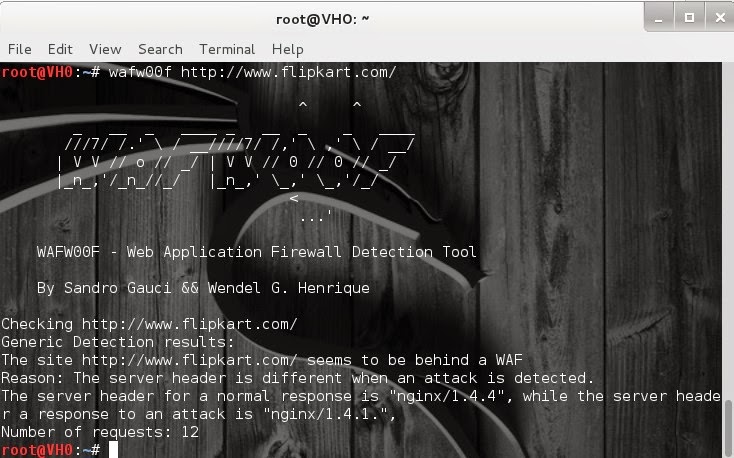Introduction
The WAMP server is very useful and is widely used open source. It works
great when you are working in a local machine. But when you want to access the
same WAMP server form a different machine on LAN or WAN then it’s not possible.
Background
Consider you are working in a team in a big project and each member of the
team works in different modules and the same database. Issues arise when you
merge files as well as the database. The best solution is to implement SVN on
your server (for checking in and checking out files and folders etc.) and ask
all team members tto access that server instance.
How to do this
Here are the steps to make WAM enabled on LAN or WAN:
Step 1
First you need to set up the WAMP service on your server and on the required
services. And make sure that your WAMP server is online and it’s running on
your browser using http://localhot:8081/ (I have given a fixed port number 8081
to my WAMP server).
To run the WAMP Apache server on your specified port, do the following. Go
in the
\wamp\bin\apache\Apache2.2.11\conf\httpd.conf file and search
for
“#Listen” and then change the port from 80 to 8081 and in
that case, your URL will be
http://localhost:8081/. Like
below:
Collapse | Copy
Code
#Listen 12.34.56.78:80
Listen 192.168.1.154:8081
Step 2
Now make the WMAP Server accessible in the LAN or WAN, you have to get
\wamp\bin\apache\Apache2.2.11\conf\httpd.conf
and open it and find the following code:
Collapse | Copy
Code
<Directory "cgi-bin">
AllowOverride None
Options None
Order allow,deny
Deny from all
</Directory>
And change the above code to:
Collapse | Copy
Code
<Directory "cgi-bin">
AllowOverride None
Options None
Order allow,deny
Allow from all
</Directory>
Step 3
Now you have to bind the server static IP to the port number (remember we
gave done this in the start) so for this you have be on the same file and
change “
Listen 8081” to “Listen [IP Address of
Server]:8081”. It will look like
“Listen 192.168.1.154:8081”.
Collapse | Copy
Code
Listen 192.168.1.154:8081
Step 4
Great! The next step is to
open port (8081) of the server
such that everyone can access your server. This depends on which OS you
are using. Like if you are using Windows Vista, then follow the below steps.
Open
Control Panel >>
System and
Security >>
Windows Firewall then click on
“Advance
Setting” and then select
“Inbound Rules” from the
left panel and then click on
“Add Rule…”. Select
“PORT”
as an option from the list and then in the next screen select
“TCP”
protocol and enter port number
“8081” under
“Specific
local port” then click on the
”Next” button and
select
“Allow the Connection” and then give the general name
and description to this port and click Done.
Now you are done with PORT opening as well.
Next is “Restart All Services” of WAMP and access your machine in LAN or
WAN.